The native iPhone camera app comes locked and loaded with some pretty great features, especially with the fairly recent iOS 8 update . Adjustable exposure , focus, HDR (high dynamic range) and more are right there at your fingertips. But sometimes you need a camera that’s a little more customizable and powerful, and that’s where third-party replacement camera apps come in. In this article, you’ll discover the top four iPhone camera apps that will give you exactly what you need in any shooting situation.

All of these apps can be downloaded from the App Store on your iPhone.
1. VSCO Cam
VSCO Cam is probably my favorite iPhone camera app to use in every situation, whether it’s for taking photos or editing my images. VSCO Cam is free to download from the App Store [1] , which is incredible since it offers so many great features.

You may already be familiar with VSCO Cam as an app for editing your iPhone photos. The built-in filters tend to work really well with very few other edits required. But VSCO Cam has a powerful camera as well.
When taking photos in VSCO Cam, you have manual control of exposure settings, white balance , and even ISO and shutter speed.
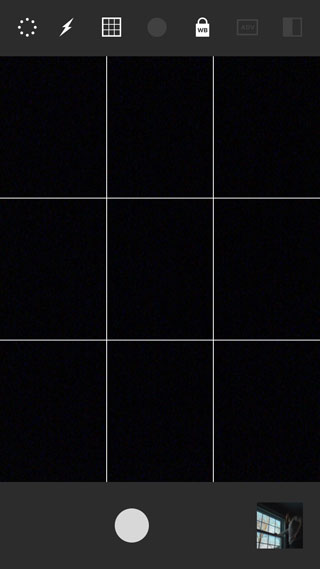
To access these advanced features, click the dotted circle in the top left-hand corner. This will open up a variety of options at the top of the screen, such as flash, screen grid and white balance. White balance is used for getting the perfect colors in your photos by warming up or cooling down the colors.
On the top bar, you can tap ADV to access the advanced manual controls. This will bring up the exposure control slider at the bottom of the screen â€" slide it left or right to adjust the exposure (brightness) of your image.
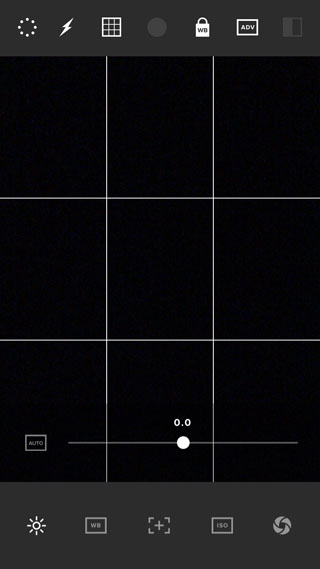
If you press the sun icon at the bottom left of the screen, it will open up even more options along the bottom bar. These settings include manual focus, ISO, shutter speed and white balance â€" simply tap the icon you want to use, then drag the slider to adjust that setting.
ISO controls the camera’s sensitivity to light and therefore has an effect on the exposure. The higher the ISO number, the brighter the exposure will be. However, high ISO settings can result in grainy images.
Shutter speed controls the exposure time for the image. Long exposures are great for night photography, blurring movement and capturing light trails. During long exposures you must ensure you keep the camera really still to avoid any camera shake resulting in blurry photos .
When you’re working these manual controls , you’re essentially using your iPhone like you would use a manual camera. Using these manual controls can add a level of sophistication and creativity to your images. And it’s also nice to shoot in the same app that you edit in.
2. Manual
If manual camera controls are what you’re after, the aptly named Manual app [2] might be the perfect replacement camera app for your iPhone photography. With ease, you can adjust shutter speed, ISO, and exposure values. It costs $1.99 to download from the App Store.

This photo was taken in very low light . By placing my iPhone on a tripod and setting the shutter speed to half a second, the long exposure allowed me to capture more detail in the image, even though it was practically dark outside.
If you’re really looking for more control over focus, you can choose to set the focus manually. To do this, tap the AF (Auto Focus) icon in the bottom left-hand corner and make sure it’s not selected.
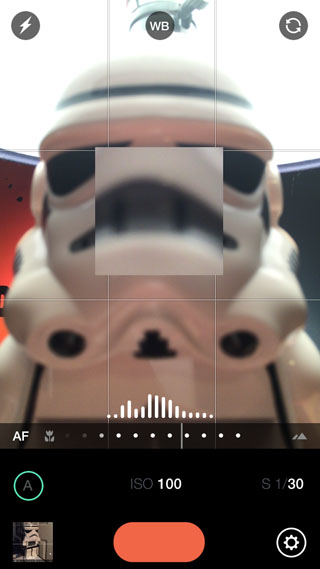
Next, use the dotted slider to choose where to put your focus. A square will zoom in the middle of the camera to show you how in-focus the image will be.
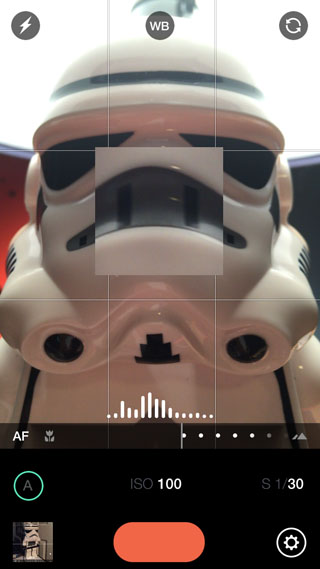
In the screenshot above, you’ll also notice the nifty light meter at the bottom of the frame (vertical white lines). This gives you a good guide as to how well exposed your image is. If the lines are all bunched up on one side, your image is likely to be under or over-exposed.
3. Camera+
Camera+ [3] is a great camera and image editing app combined. It costs $2.99 from the App Store. This is the first advanced camera app I ever used for the iPhone. When I first discovered it, I loved that you could do spot auto-focus and spot auto-exposure. I also loved the simple preset editing tools.

Recently, Camera+ got a facelift, and it’s now more powerful than ever. All the old features are just as they were, but you can now use Camera+ much like you would use the Manual app.
In Camera+ it’s really easy to set the focus on one part of the scene, and exposure on another area. To do this, tap on the screen and you’ll see that autofocus is locked on (purple square).
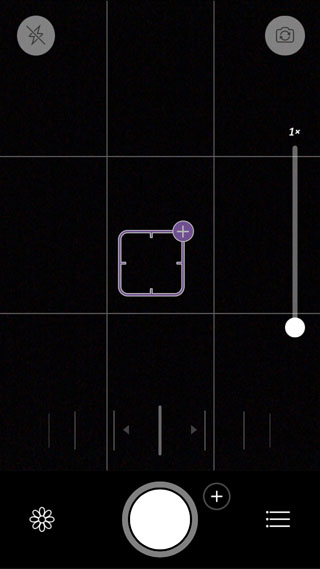
Tap the plus button on the purple square to add a separate exposure point (orange circle). You can now drag the focus point (purple square) and the exposure point (orange circle) to different parts of the image. Give this a go to see how it affects the image in your viewfinder.
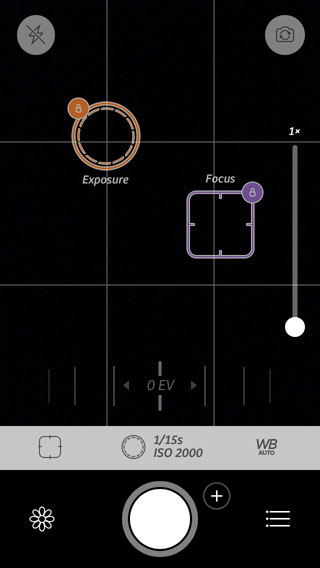
If you want to adjust the shutter speed and ISO settings, tap the circle icon above the shutter release button. Then tap the plus icon on the right-hand side.
The shutter speed setting appears on the left and the ISO setting on the right. Swipe across each setting to change them. To get out of the manual settings and back to auto everything, simply double tap the screen.

This app is ridiculously powerful. It can be great to use, but it can definitely be overwhelming. So try out one feature at a time, mastering that before you move on.
 4. Pro Camera 8
The ProCamera app [4] has gone through many versions, 8 being the latest. It costs $2.99 from the App Store.
While ProCamera 8Â has many of the same features as the other apps on this list, just in a different layout, the main feature this app offers is the ability to choose between a variety of pre-set cameras.
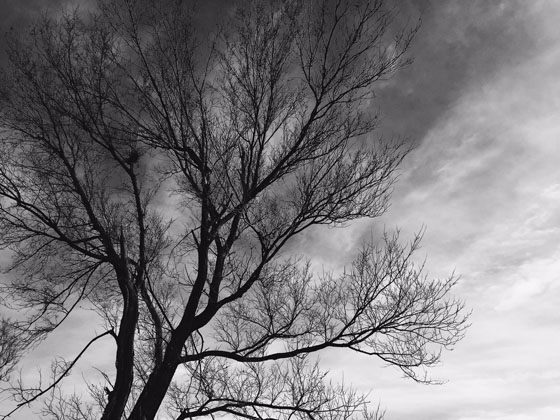
These preset cameras can be selected by pressing on the arrow button to the left of the shutter release button.
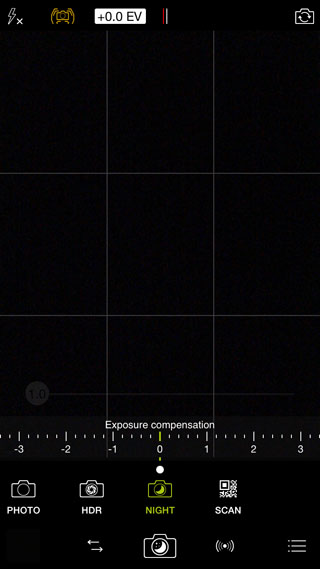
Once selected, you can choose between a video camera, the regular camera, HDR camera, nighttime camera and a QR scanner. While all the other cameras are free, the HDR camera is only available through an in-app purchase of $1.99.
Another thing I really like about ProCamera is the ability to choose between a ton of features right from a menu in the bottom right-hand corner.
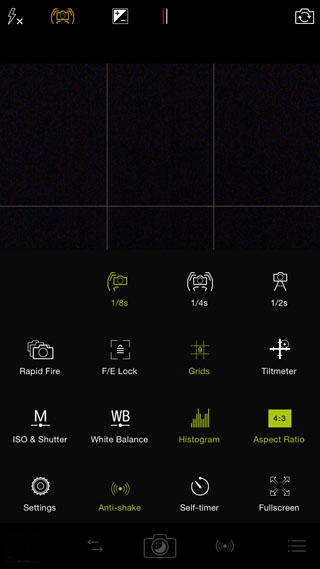
Once you’re there, you can select between a variety of grids, ratios, a tilt meter, a light reader and much more. I really like that there’s no guessing on where to click to get which feature. It’s a very straight-forward user interface.
Which Camera App Works Best?
Replacement iPhone camera apps can be somewhat overwhelming. There are a lot of features to think about and a lot of apps to choose from. While there are some free options, like VSCO Cam, others cost upwards of $0.99.
Many of the apps mentioned here have a lot of similar features, but have different ways of using them, so it’s a matter of finding what works for you. Playing around with a variety of apps can be beneficial, but can get expensive as well.
I recommend starting with the free VSCO Cam app, just to get used to the idea of controlling some of the more advanced camera features. Then if you find that you want even more control, try out one or two of the other apps that offer manual exposure, white balance, ISO and shutter speed settings.
What do you think? Did I leave out your favorite camera replacement app, or your favorite feature? Let us know in the comments section below!
If you also want to take great photos with your iPhone, please join 21,574 subscribers who receive our free iPhone photography email tips [5] that you won’t find anywhere on this blog.
7
JAN
Links
- ^ VSCO Cam is free to download from the App Store (itunes.apple.com)
- ^ Manual app (itunes.apple.com)
- ^ Camera+ (itunes.apple.com)
- ^ free iPhone photography email tips (my.leadpages.net)

No comments:
Post a Comment