With the introduction of Apple’s new operating system, iOS 8, iPhone owners can now experience the joys of using keyboards not made by Apple. These third-party keyboards, which Android phone owners have enjoyed for years, can save you time and frustration, and even elevate your communication to a new level.
You may have noticed that, perhaps in anticipation of these new competing keyboards, Apple has already overhauled its own default keyboard, offering a predictive QuickType system that recognizes who you’re talking to and what tone you take on.
Still, Apple’s native keyboard leaves out a lot of fun to be had: It may be able to recognize what tone you adopt when you start texting with your boss, but it can’t automatically translate what you have to say into emoji, pluck the perfect reaction GIF out of thin air, or quickly learn the new nickname you’ve given your significant other.
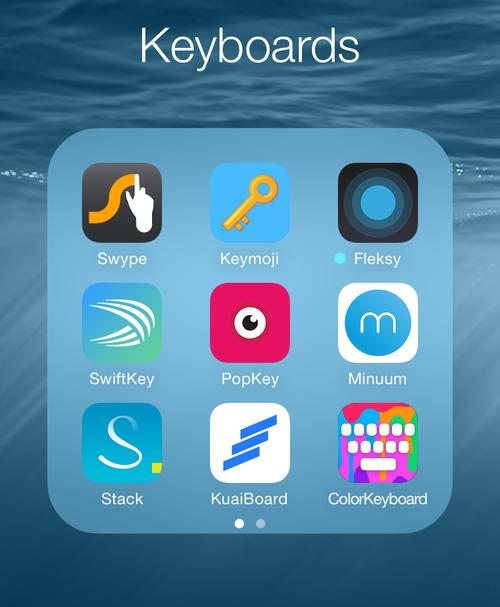
But a lot of other keyboards can! And to find the best of them, I tested out 17 different apps that range in function, style, and the way they learn how you like to type.
Presenting Yahoo Tech’s First Annual Keyboard Superlatives™. Congratulations to all the winners. You’re my type of software.
Best Default Keyboard: SwiftKey
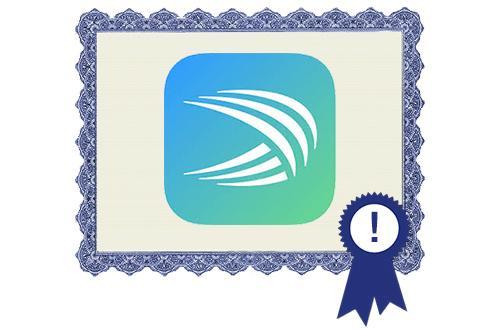
Illustrations by Daniel Bean/Yahoo Tech.
I first suggested SwiftKey as a good starter keyboard to try out the day iOS 8 was released . Since then, I’ve been playing with SwiftKey’s main competitors, Swype, Fleksy, Minuum, and Adaptix, to see which one reigns supreme. [1] [2] [3] [4]
On the surface, these keyboards are all almost identical: They’re able to automatically fix typos based on your common mistakes, add new vocabulary into your dictionary, and predict the next word you’re typing based on language you’ve used in the past.
SwiftKey, Swype, and Adaptix have glide features that enable you to drag your finger across the screen without lifting it, so the keyboard guesses what word you’re trying to form based on your loopty-loops. Minuum and Fleksy have helpful swipe-triggered features.
But only SwiftKey and Fleksy gather extra data on how you communicate, sifting through your conversations on different social platforms to inform their language-predicting algorithms.
It works like this: Once you create an account on either of the services and grant it access to various social accounts and your address book, it will gather information about you â€" the words you use, how you construct your sentences, your general tone â€" and store it safely in a constantly updated database. If you lose your phone, or switch devices, you don’t have to start from scratch: All that tailoring from your original account will return as soon as you log in.
That being said, I found that SwiftKey was able to catch up with my strange inside jokes and made-up vocabulary much more quickly than Fleksy. For example, I have a way of describing the activities and sensibilities of my cat, Chloe: chlimb, chlaw, chrazy, chrawl â€" the list is embarrassingly long. After one or two instances where I inserted an H into unsuspecting C-words, SwiftKey finally just understood this was a thing I did, and started recommending it. But in the case of Fleksy, each time I came up with some new Chlo-cabulary, I was forced to manually enter it into my app dictionary.Â
When it comes to my digital correspondence, all I really want is to start typing and forget that there’s a computer analyzing my every word. I want a smart keyboard that gets me, and SwiftKey is the one.
Best Keyboard to Impress and Eventually Annoy Your Friends: Keymoji
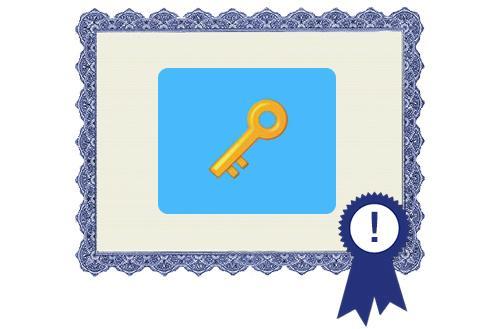
Those who have fully embraced the emoji movement will be happy to know that the free app Keymoji will automatically translate whatever text you type into the universal cartoonish symbols we’ve come to know and love. It’s not an efficient way to communicate, but as emoji artist Matthew Williamson told my colleague Rob Walker earlier this year, the great thing about emoji, aside from being ridiculous and cute, is that they’re simultaneously “specific and also amorphous.†[5] [6]
Using Keymoji, I was able to immediately make my recipients ooh and ahh:Â
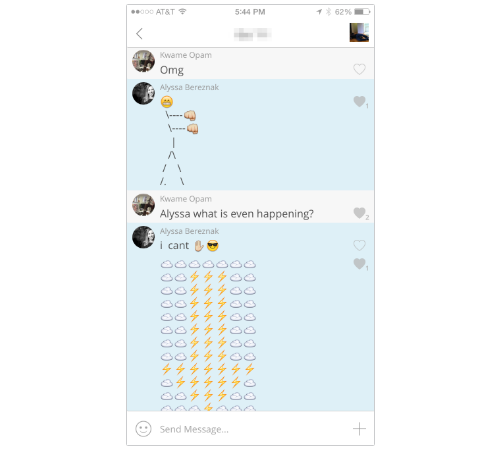
But after a while, my string of symbols were met with silence. Especially when I got into the “art†section of the keyboard, which includes elaborate emoji illustrations that are not always safe for work. Pretty soon responses were going from “Cute!†to “Are you OK?â€

Needless to say, it’s a nice party trick, one that I’m sure will come in handy next time I feel like emoji-transcribing a Beyoncé song .
Best Keyboard to Channel BuzzFeed: PopKey

Prior to the GIF keyboard revolution, my super Internet-y friends and I all had slapdash methods of inserting GIFs in our text convos. They’d have the URLs of a few of their favorites listed in a notes app, or wait to reply on their desktop with the Giphy browser extension [7] . PopKey [8] has almost completely eliminated this problem.
PopKey’s main (read: only) competitor in this category is the Riffsy GIF Keyboard [9] . The two both pop up as keyboards and let you choose a category of emotion or expression. After browsing and settling on a GIF â€" we’ll assume it’s of Jennifer Lawrence â€" you just need to tap it. This’ll automatically copy the link to it. Here’s the clunky part: You then have to tap the text box of your conversation and paste the link in.
In an ideal world, there’d be no copy/pasting, but at least these GIFs aren’t giant hi-res files that take forever to send.
Speaking of which, PopKey understands that loading a bunch of moving GIFs on a keyboard, like Riffsy does, is annoying for three reasons: It’s overwhelming, can cause a lag in load time, and drains your battery.

Riffsy’s GIF keyboard. #SMH
PopKey, on the other hand, presents a list of Internet-y words that range from “facepalm†to “lol.â€
 PopKey’s keyboard: much more zen.
PopKey’s keyboard: much more zen.
When you tap one, a grid of thumbnails appears.

Even though the images are static, you’re able to recognize what you’re dealing with: Nic Cage, Louis C.K., Ariel from The Little Mermaid … the list goes on! When you tap one, it comes alive and is copied to your Clipboard.
Unlike Riffsy, PopKey allows you to upload your own GIFs to its system (the caveat being that you must first invite your friends to use the app). Big upper hand. Huge.
Closest Resemblance to a Lisa Frank Notebook: Ginger

Some people don’t really care about how smart their keyboards are; they just want to cover them in as much digital bling as possible. I respect that! Which is why I searched far and wide for the the most pimped-out keyboard pattern I could find. To my surprise, Ginger, a keyboard geared at helping non-English speakers write grammatically correct sentences, was the winner with this beauty:

Other options included images of nature, and THE GALAXY. Try them all by opening the Ginger app, tapping the circle in the upper-right corner, and selecting Keyboard Themes.
Honorable mentions:
CoolKey [10] ($1.99), which features exciting Flappy Bird and Minecraft options:

Type [11] , which allows you to create a photo background or an extensive selection of color tones:

Biggest Grammar Nazi: Ginger

When I studied for half a year in France, I was often forced to ask my teenage host sisters to review my correspondence when texting new friends. After all, what’s more embarrassing than demonstrating your poor language skills in a form of communication that can be read aloud and passed along for other people to judge and laugh at? More than any other keyboard I tested, Ginger is focused on ensuring that you don’t sound stupid, whether English is your second language or you’re just horrible at grammar.
It does this, however, by cheating a little. When using Ginger, you’re supposed to type in whatever phrase you’d like to send and then tap the G symbol in the bottom right of the keyboard. A menu pops up with the following options: Review, Rephrase, Themes, Write, and Translate.

Beware: Once you tap on these things, you’ll be whisked away from your text message and into the Ginger app. The text you wrote will come with you. Ginger will then process it and highlight the parts that could use some work. Tap the blue checkmark, and it’ll correct the phrase. Then tap Copy and head back to your text message.

The other option, if you are legitimately not making sense, is to ask Ginger to just straight-up rephrase what you’re trying to say.Â

Most Helpful for the Main Character of Memento:Â KuaiBoard

KuaiBoard works as a type of canned-response clipboard that allows you to pre-write important information, like your email, HBO GO password, or recommendations for what to do in New York, and then text it quickly. [12]

You can also quickly send your exact location, or other pre-stored addresses.

Yes, it is unfortunately $1.99. But the keyboard is particularly helpful if you find yourself repeating certain things over and over again via text. [13]
Or, you know, if you have a serious case of amnesia.
(Note: You can also replicate some of what this app does by storing canned responses in your keyboard shortcuts. More here [14] .)
The Last Hope for Cursive’s Comeback: MyScript Stack

If you really hate stabbing a tiny keyboard with your pudgy fingers while squinting to decipher between a comma and a period, you can return to the good ol’ days with MyScript Stack, a very cool app that translates your handwriting into text. Just draw it in and watch it appear in the text box. It’s that easy.

Note: It seems that the company MyScript, which makes Stack, is currently having technical difficulties with the app. We’ve reached out to see what the deal is and will update you when we know. Be patient, and don’t write this one off just yet.
Most Likely to Enrage Your Fellow Commuters:Â keySonic

Some demented soul decided to make a free musical iOS keyboard, meaning that every time you tap a letter on it, it makes a signature sound (as demonstrated below).
The free keyboards are limited to “squeaky fun,†which is basically the equivalent of a dog mercilessly destroying a chew toy, and “rock star,†a string of high-energy guitar melodies. If you’re game for a 99-cent in-app purchase, however, your options expand to SuperMario sound effects and even â€" as The Verge notes â€" a keyboard set to the tune of Jack Nicholson’s iconic growl [15] .

Squishiest: Minuum

Perhaps you have the eyes of a hawk and wish that you could adjust the amount of space your keyboard takes up in your conversation. Minuum addresses this desire with its clever collapsible feature. Anytime you want to see more of the screen, you simply swipe down, and the keyboard will rearrange itself in a thin horizontal line. It’s still possible to type from it, and it’s not bad at correcting your typos, either. Anytime you want a full-sized keyboard back, you just need to pull it back up. [16]

(Minuum)
And that’s it! Hopefully it’ll tide you over until we all learn how to communicate via neurological signals . Stay tuned for that in iOS 9.
Follow Alyssa Bereznak on Twitter [17] or email her here .
Links
- ^ Swype (www.swype.com)
- ^ Fleksy (fleksy.com)
- ^ Minuum (minuum.com)
- ^ Adaptix (www.adaptxt.com)
- ^ Keymoji (itunes.apple.com)
- ^ Matthew Williamson (matthew-williamson.com)
- ^ Giphy browser extension (chrome.google.com)
- ^ PopKey (popkey.co)
- ^ Riffsy GIF Keyboard (www.riffsy.com)
- ^ CoolKey (itunes.apple.com)
- ^ Type (itunes.apple.com)
- ^ KuaiBoard (www.kuaiboard.com)
- ^ $1.99 (itunes.apple.com)
- ^ More here (www.imore.com)
- ^ Jack Nicholson’s iconic growl (www.theverge.com)
- ^ Minuum (minuum.com)
- ^ Alyssa Bereznak on Twitter (twitter.com)

No comments:
Post a Comment