Nowadays it’s so hard to find a download freak who don’t know using torrent. Over the last years sharing big files through torrent has become popular, easier and familiar. Today there are thousands of sites are built to provide torrents. To download torrents you need a torrent client which will download the file contents of a torrent. A torrent client is a piece of software which sits on your PC and download the actual files from seeders and until you finish the download you act as leecher.
Among the popular BitTorrent clients, uTorrent has gotten much popular. uTorrent is an easy to use lightweight app with simple interface that downloads torrents much efficiently. It ‘s also my favorite tool to download torrents.

What interesting thing most uTorrent users don’t know is that you can monitor your uTorrent downloads and control it remotely from your smartphone or web browser from another computer for free. It’s very useful feature as you don’t have time to sit in front of your computer and watch for download progress. Or you may need to Pause of remove a download while you are outside. uTorrent Remote has made this much easier.
How to Control uTorrent Remotely from Your Phone (any phone)
Step 1: Download uTorrent for desktop from utorrent.com [1]  if you don’t have it. First you need to configure and enable remote control feature on your uTorrent client on your Windows or Mac desktop. To do that, head to Options > Preference > Remote. Here, enable remote access and set a username and password. Then, click “Apply“. It may ask you an optional security to set. Make sure the status state shows “Accessibleâ€. Now your uTorrent is ready to access.

Â
Step 2:Â
On Android Device
Download “uTorrent Remote†from Google Play [2] , install and run on your Android phone or tablet. Choose “I ha ve an account†when asked. Now enter your username and password as you used on desktop client. Now you should able to see all your downloads on your phone.

From here you can pause or start a torrent. You can even add new torrent download by going to Options > Add > Input Magnetic URL. You can even transfer a downloaded torrent to your phone. To do that, Click on torrent > Files icon > Save to phone.
On iDevice (iPhone or iPad)
For Apple’s restrictions you can’t find a dedicated uTorrent Remote app in iTunes. But you still have luck.
To setup µTorrent Remote on your iOS device, go to h ttps://remote.utorrent.com [3]  using Safari browser and then click the “share†button on the bottom of the browser (where you normally add bookmarks). Then, choose “Add to Home Screen,†and you should instantly get the beautiful µTorrent icon on your iPhone or iPad. Use that shortcut to access web version of uTorrent remote like below.
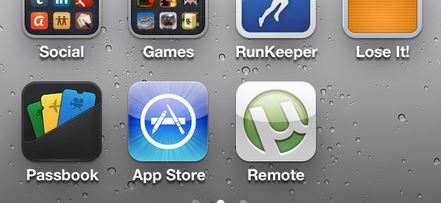
Now use this shortcut to access web version of uTorrent remote. The web version has got many features and also optimized for phone screens.
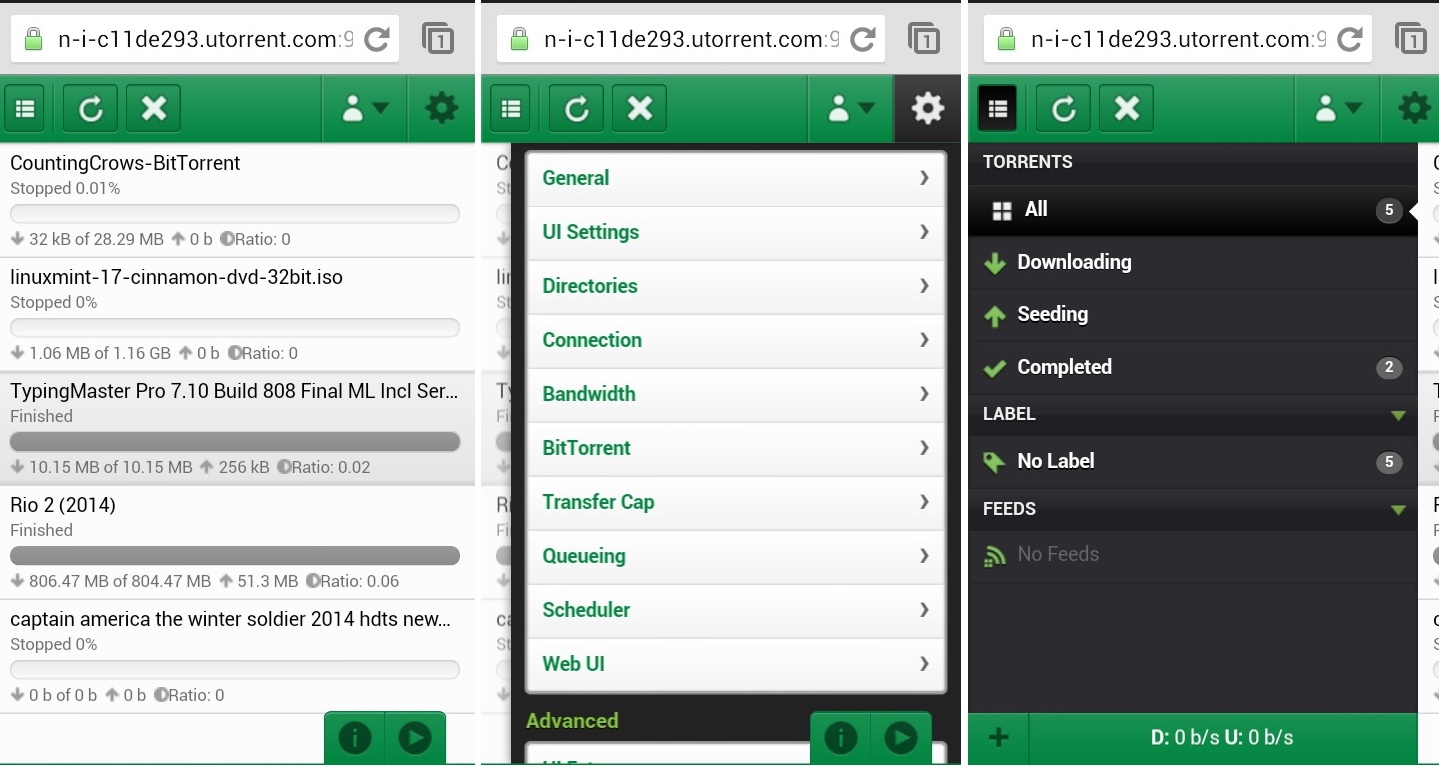
The web version don’t have the feature to transfer fi les to phone. Otherwise you have lots of controls.
On Other Mobile Devices
Just visit https://remote.utorrent.com [4]  using any JavaScript enabled browser.
Tell us about your experience of using uTorrent remote. We appreciate your comment.
Links
- ^ uTorrent Download (www.utorrent.com)
- ^ uTorrent Remote (play.google.com)
- ^ uTorrent Remote (remote.utorrent.com)
- ^ https://remote.utorrent.com (remote.utorrent.com)
- ^ Contact (www.cloudflare.com)

No comments:
Post a Comment