
Apple gave former MobileMe members a complimentary twenty gigabytes of free cloud storage upgrade after moving to iCloud between October 12, 2011 and August 1, 2012. The company’s been sending email notices  ahead of the cut-off deadline a few times now.
Yes, today is the day when that complimentary free storage Apple offered for the past two years expires. Yours truly used to be a paid MobileMe member and indeed, today my iCloud storage got automatically adjusted to the free 5GB tier. Here’s what you need to know about the change and how to avoid service interruption…
Apple writes in a support document [1] that those free storage upgrades have expired on September 30, 2013. Unless you’ve purchased an iCloud storage upgrade, you now have only fife gigabytes of free cloud storage. This is hardly sufficient, especially if you back up your iOS devices to iCloud .
Matter of fact, Apple nots that iCloud Backup, Documents in the Cloud and iCloud Mail will temporarily stop working for those whose storage needs exceed the skimpy 5GB tier. Paid iCloud upgrades don’t come cheap â€" $20/$40/$100 a year for 10/20/50GB â€" so now is a good time to reduce the amount of iCloud storage you are using.
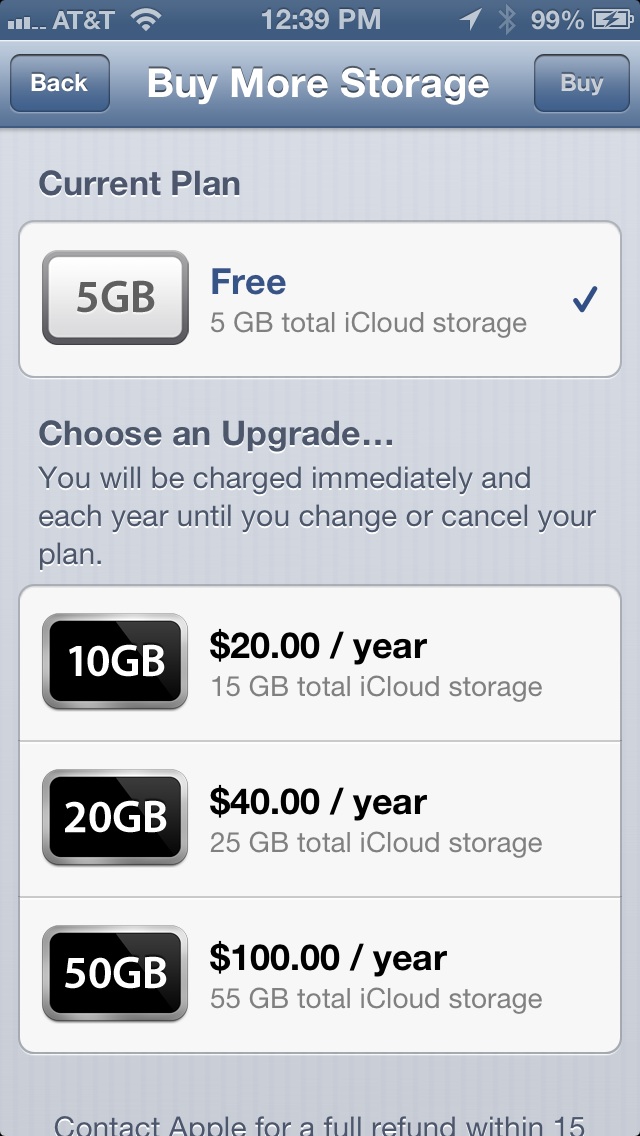
For starters, you could delete old iCloud Mail messages with large attachments.
Next, you may want to reduce the amount spent on Documents in the Cloud by selectively disabling unwanted apps in Settings > iCloud > Documents & Data. But it’s iOS device backups that really waste your iCloud storage space.
Unless there’s enough storage in your iCloud, your device won’t be able to back up itself to iCloud when connected to Wi-Fi and hooked up to power from the main grid.
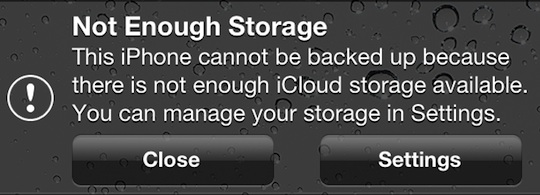
Lory has a nice tutorial dealing with what to do when there is not enough iCloud storage to backup your device so make sure to give it a read.
Among the possible solutions: free up some space include deleting your photos and videos (the biggest data hogs) or at least exclude the iOS Camera app from iCloud Backup. You could also specify what data should or should not be backed up and delete old iCloud backups (this can only be done on a device which created the iCloud Backup archive).
Also, don’t forget to check out your Mac’s iCloud storage by choosing System Preferences from the Apple manu and then clicking the iCloud icon. Apple also offers a few handy tips on managing your iCloud storage in this support document [2] .
By the way, why not use Dropbox to back up your photos and videos?
Just yesterday, they updated the Mac client with a handy iPhoto integration so give it a whirl. Oh, and Microsoft offers  15GB of free SkyDrive storage upgrade to former MobileMe members.
Links
- ^ support document (support.apple.com)
- ^ support document (support.apple.com)

No comments:
Post a Comment