Are you an iPhone, iPad or iPod touch owner? If yes, then you must know that when you connect your iPhone to a Mac, a backup archive of your iOS device would be generated by the iTunes on the Mac. Have you ever tried to browse or extract any databases from the backup of your iPhone, iPad or iTouch? If you once tried, you may know that the iDevice backup archive generated by iTunes on your Mac can’t be viewed in normal ways.
Of course, this doesn’t mean your iOS backup file on Mac is useless. Using iStonsoft iPad iPod iPhone Data Recovery for Mac , it’s possible for you to extract iOS backup on Mac easily. With this specific tool, you will be able to access certain backed up databases of your iDevice from your Mac with leisure. Follow the coming up instructions, you will learn how to extract the backups made by iTunes for your iPad, iPhone or iPod touch. Just follow these easy steps to try it for yourself now!
Step 1: Download and Open The Tool
Download the backup extractor from below. Unpack the zip file, mount the .dmg file, and install the app on your Mac. Then run it to get ready for extracting data from iOS backup on Mac.
Step 2: Choose to Scan iOS Backup
As soon as you start the app on your Mac, all the latest backup files of your iPad/iPhone/iPod will be detected from your local disk and displayed on its main interface. Choose the right backup according to Device Name, Backup Time or Serial Number. And then click “Start Scan†to move on.

Step 3: Preview and Extract iOS Backup on Mac
Once it start scanning, it just needs a few seconds to show all possible file categories contained in the selected backup archive like Call History, Contacts, Photo, Cameral Roll, SMS, etc. Just choose the proper ones from the list and click “Recover†to extract what you’ve selected from the iOS backup file with ease.
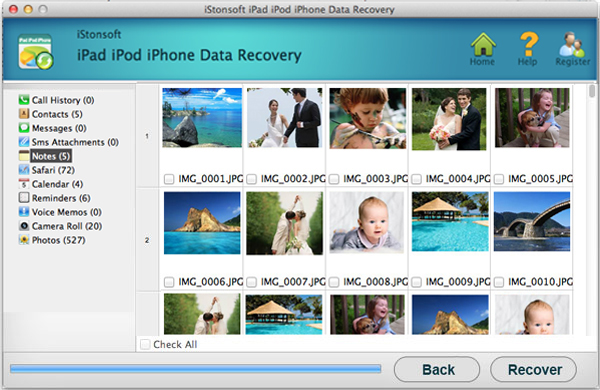
Don’t you feel it is so easy to extract iOS backup on Mac? Then why not download the iStonsoft iPad iPod iPhone Data Recovery for Mac below, and try it for free now?

No comments:
Post a Comment