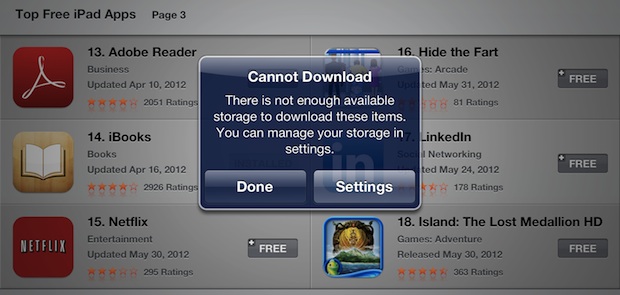
You’ve been downloading tons of apps, books, music, and movies galore, and when you go to download the latest great app you find yourself unable to, confronted with a “Cannot Download â€" There is not enough available storage†message. What are you supposed to do when your iPhone, iPad, or iPod runs out of disk space?
The simplest and fastest answer is to free up some storage capacity by focusing on apps you no longer use, we’ll show you the fastest way to do this so you can quickly get back to downloading the new apps or content you want.
- From the iOS home screen tap on “Settingsâ€, then tap “General†followed by “Usageâ€, this shows us how much space is available [1] and what’s eating it all up
- The Usage list is sorted by total size, starting from the top look through the list for apps you no longer use
- When you find an app that is large that gets infrequent use, tap on it and then tap the big red “Delete App†button, then confirm the deletion at the alert dialog
- Repeat this with any other apps you don’t use often until you have sufficient space available


This is by far the quickest way to quickly free up storage in iOS, because virtually everyone has a handful of apps that they no longer use. When you’re satisfied with adequate capacity being made available again, go back to the App Store or iTunes and you’re free to download again.
What if I want to use the deleted app again? Is it gone forever?
Thanks to iCloud, App Store, and iTunes policies, Apple allows you to re-download owned content and apps as many times as you want [2] to your authorized devices. This means you can delete an app that doesn’t get use now, but download it again at any time for free in the future if you find yourself needing that app again. Whether it’s a few weeks or years later, Apple doesn’t care, once you own the app it is yours, and they’ll store it for you. This generous policy applies to things bought from the Mac App Store as well.
Removing apps isn’t enough, I’m always running out of space
If you find yourself frequently running out of storage space on iOS devices, consider following some general tips to free up storage space [3] to further minimize storage usage on iPhones, iPads, and iPods. Things like regularly downloading pictures, streaming music, deleting movies after you’ve finished watching them, all can make a giant difference.
Shouldn’t I just upgrade to an iOS device with a larger capacity?
This is a matter of choice and opinion, but what we’ve figured out is that you’ll almost always fill up any size device you get regardless of it’s disk capacity, whether it’s 16GB or 64GB. If you find yourself constantly needing disk space, it’s worth considering the upgrade to a larger size at the next release of a product, but generally speaking we always recommend getting the cheaper models, particularly in regards to iPads [4] .
from OS X Daily http://osxdaily.com/2012/06/02/iphone-ipad-ran-out-of-available-storage-space-how-to-fix-quick/
Links
- ^ how much space is available (osxdaily.com)
- ^ re-download owned content and apps as many times as you want (osxdaily.com)
- ^ some general tips to free up storage space (osxdaily.com)
- ^ particularly in regards to iPads (osxdaily.com)

No comments:
Post a Comment